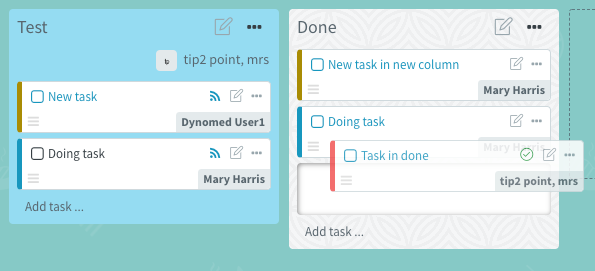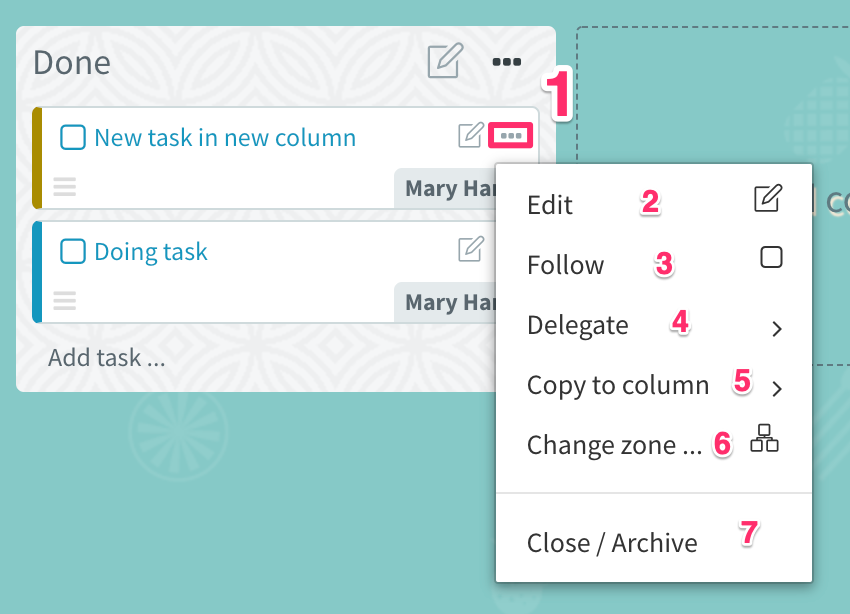Task management¶
Open task app¶
- STEP 1:
- Click primary navigation menu and select Tasks
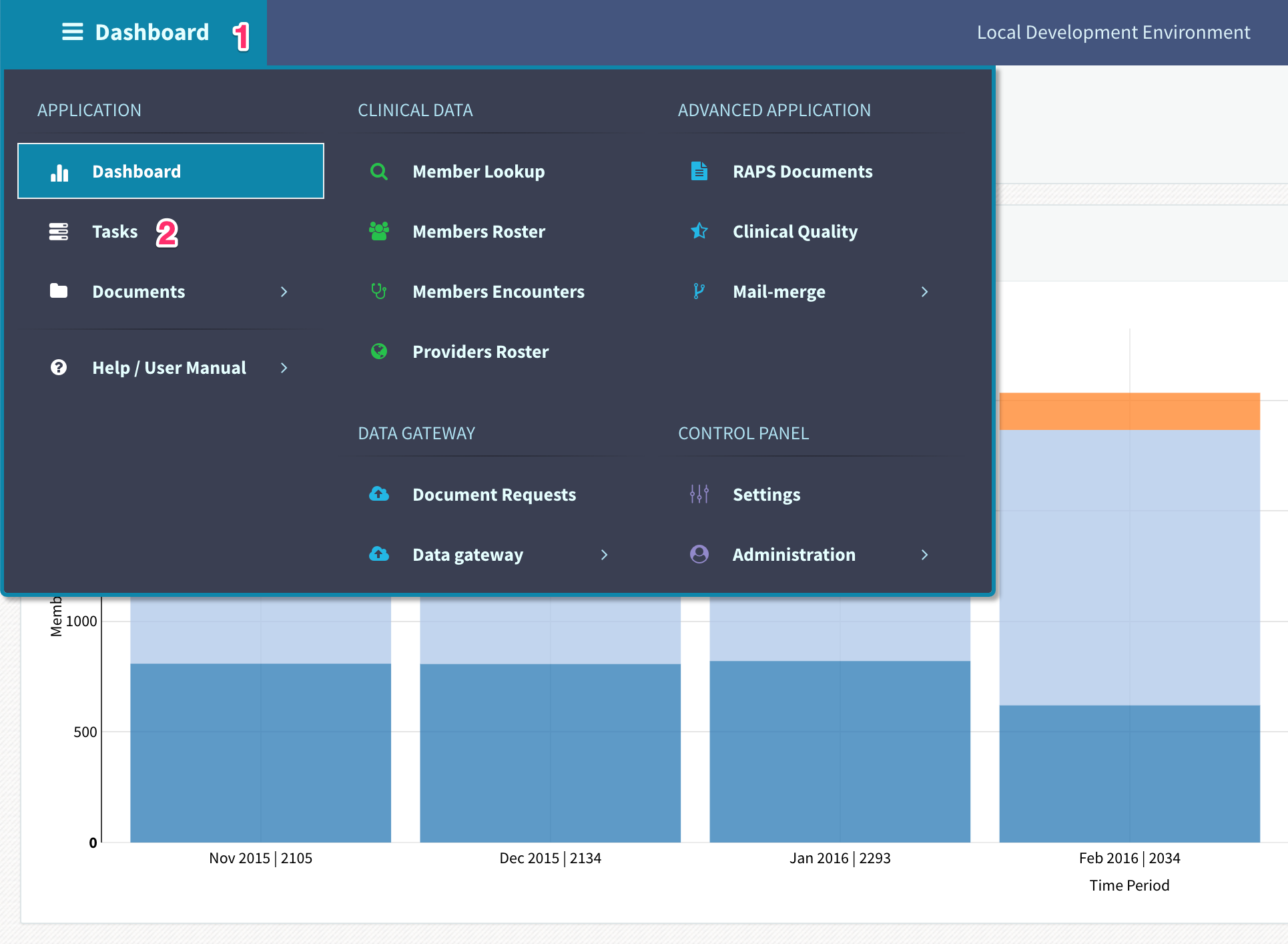
- STEP 2:
- Select one of the available Facility and Zone
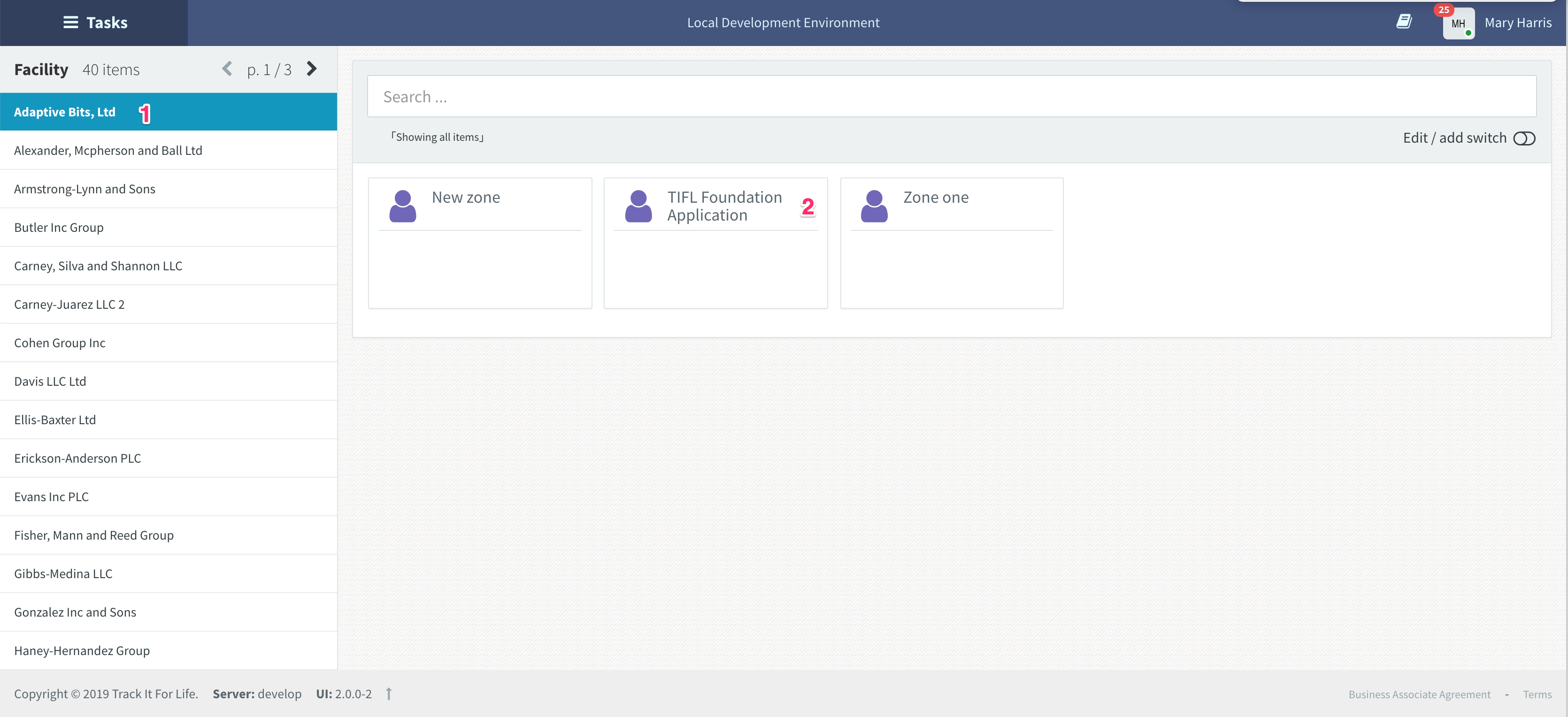
Task board overview¶
- DESCRIPTION:
- [1] Task layout switcher
- [2] Change zone
- [3] Change task status
- [4] Swiching task organizer mode
- [5] Group task
- [6] Query bar
- [7] Add new column
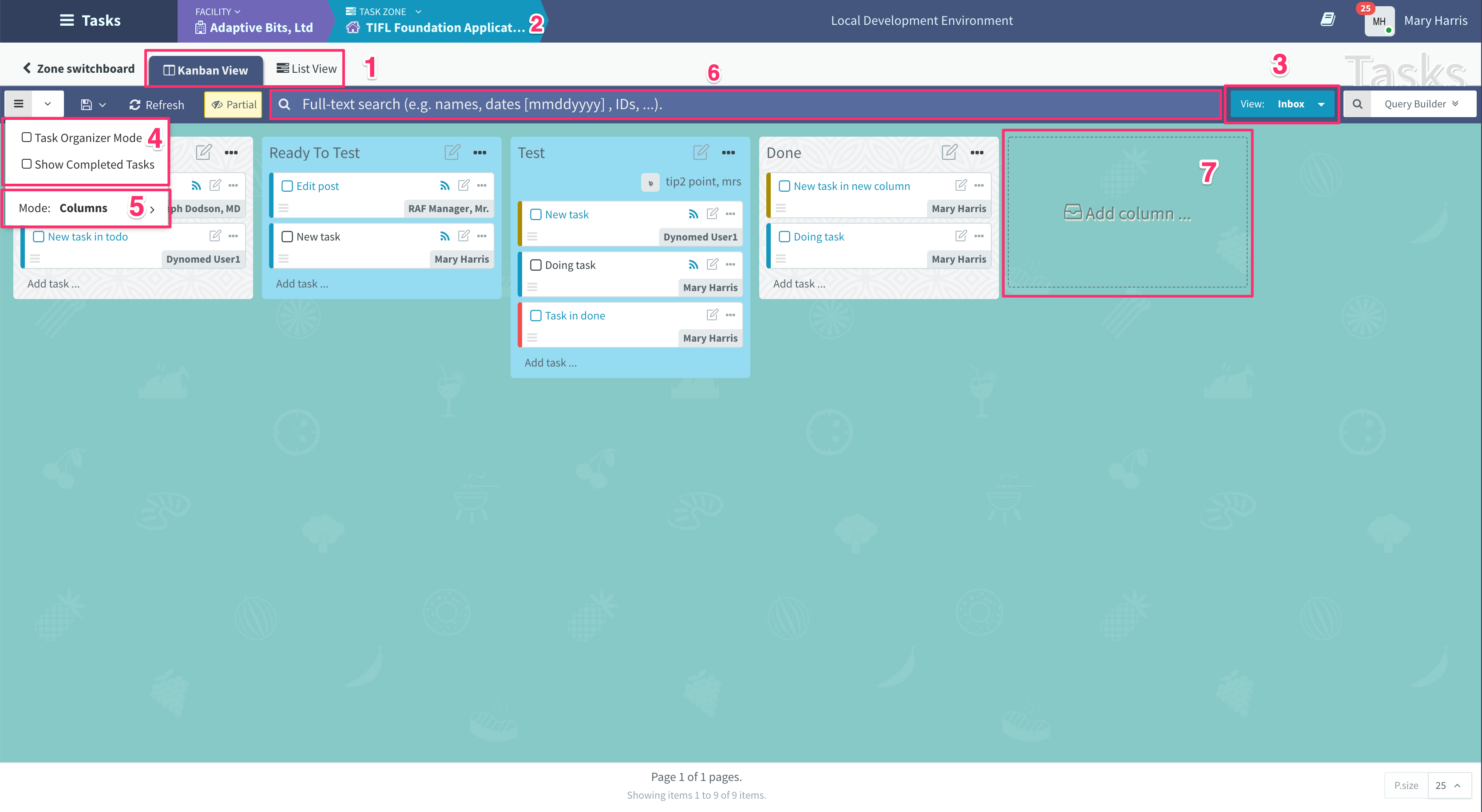
Create a new task¶
- STEP 1:
- Click Add task
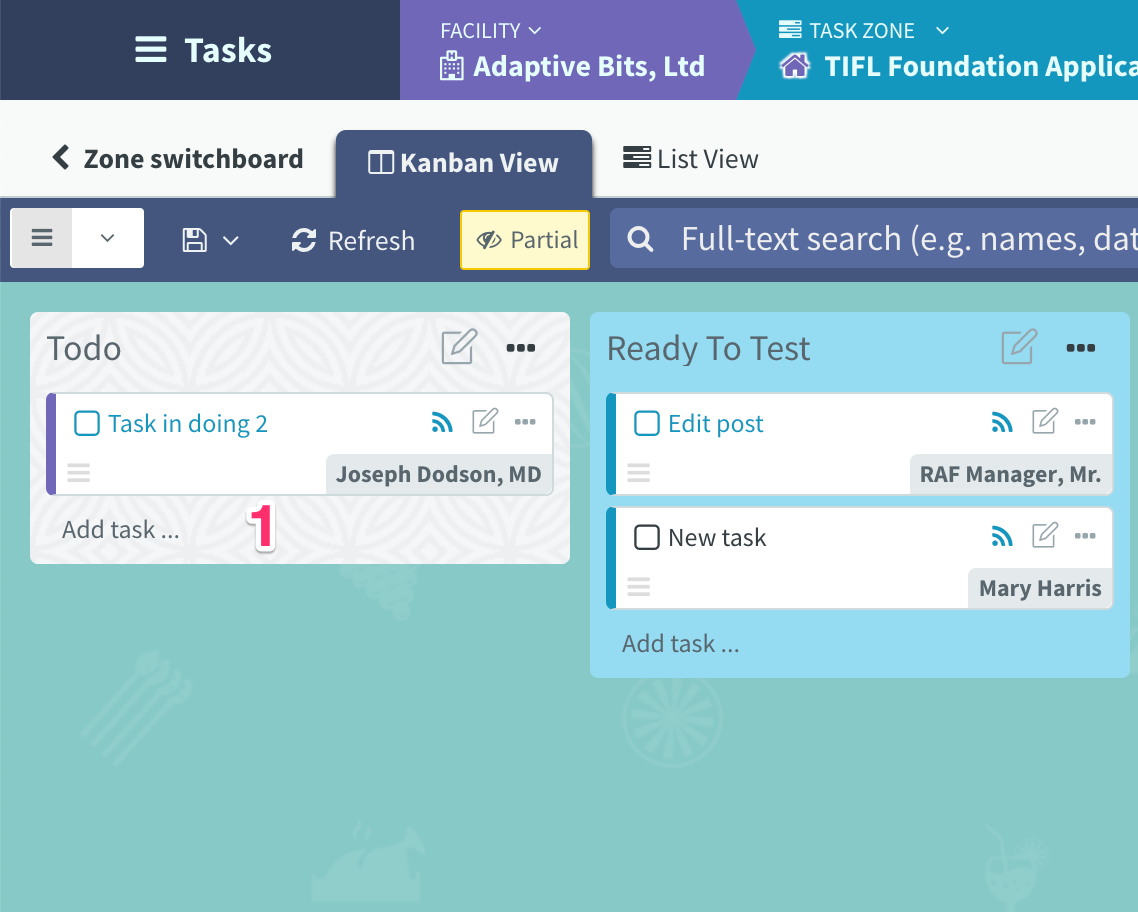
- STEP 2 & 3:
- Type task title then click Save or use a combination of [Ctrl + Enter] to submit
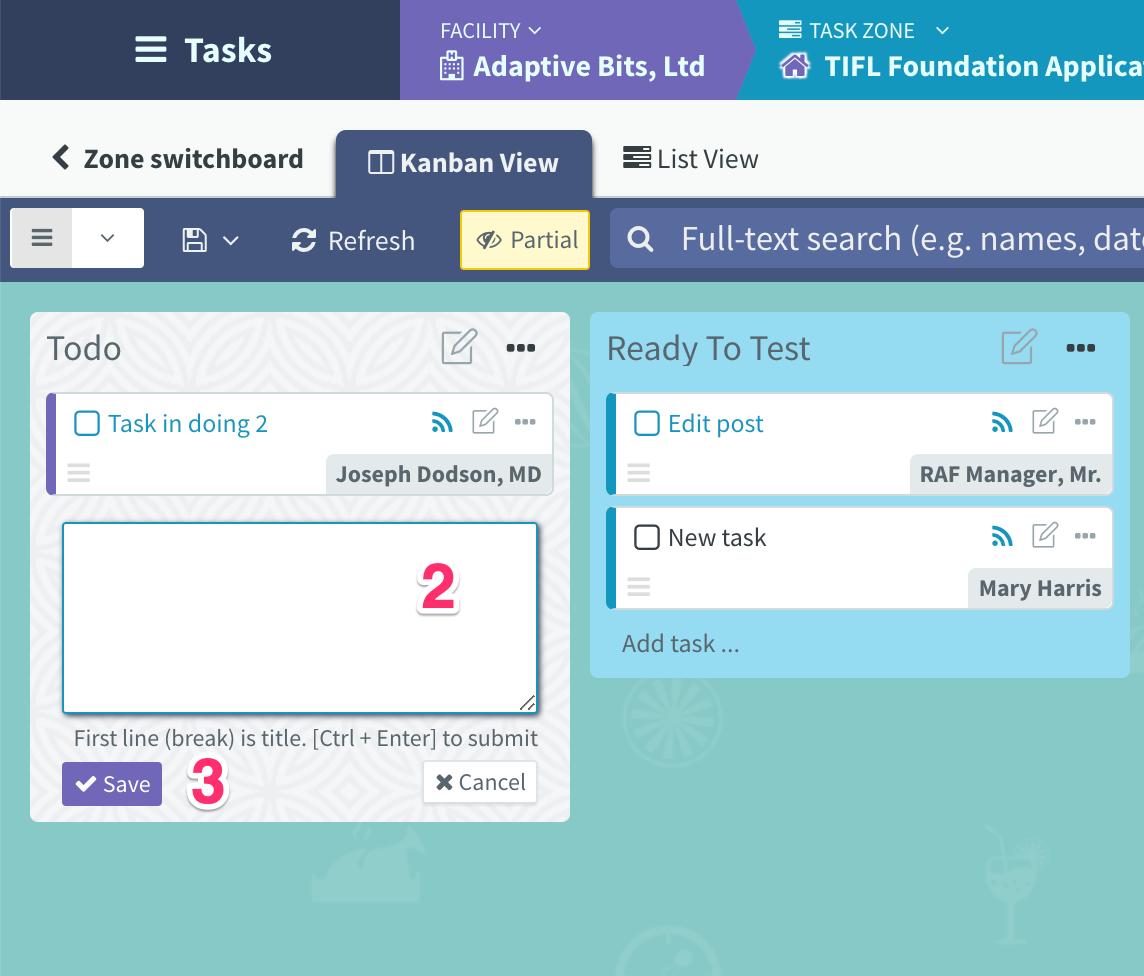
Edit a task¶
- STEP 1:
- [1] Click the title of task to update more detail of task
- [2] Quick update title and description of a task
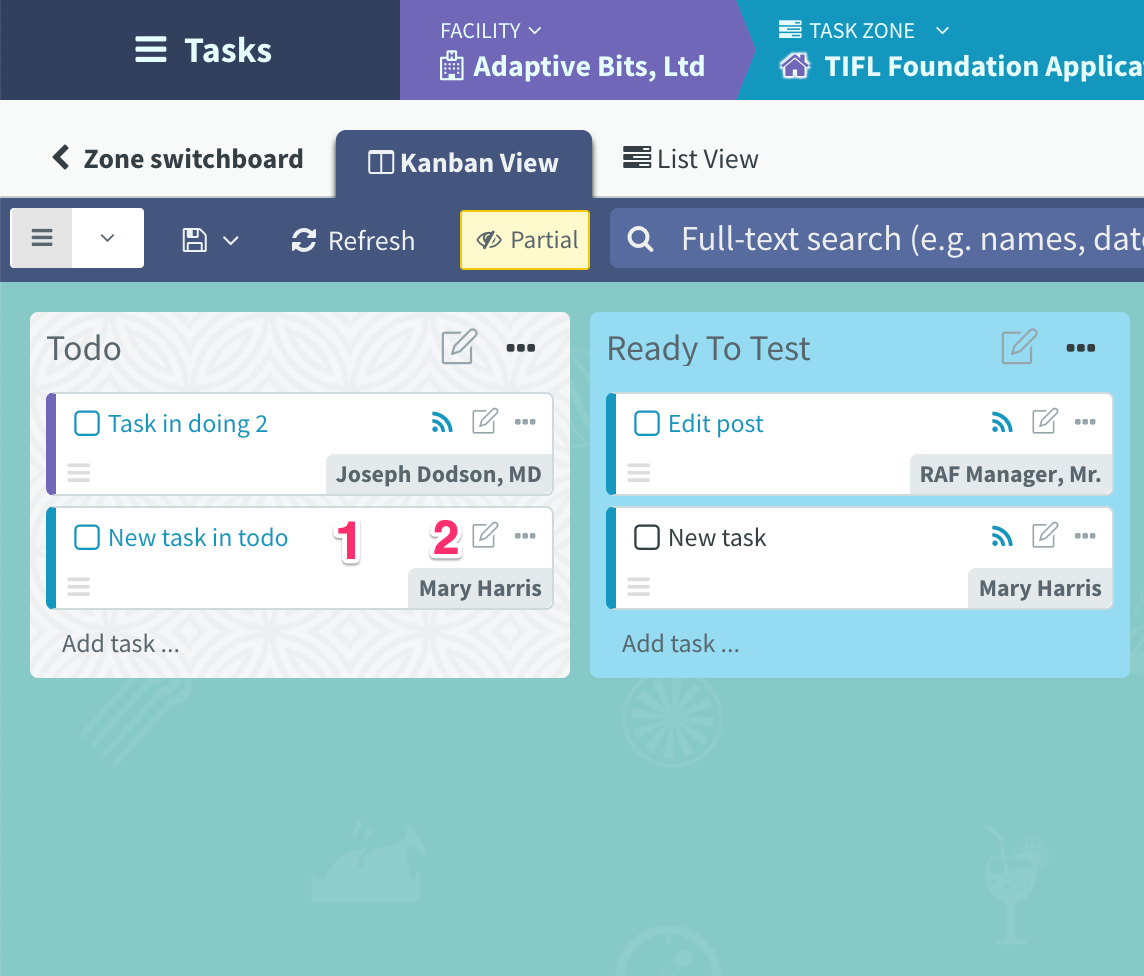
- STEP 2:
- [1,2,3,4,5,6,7]: Update detail of a task
- [8]: Archive a task
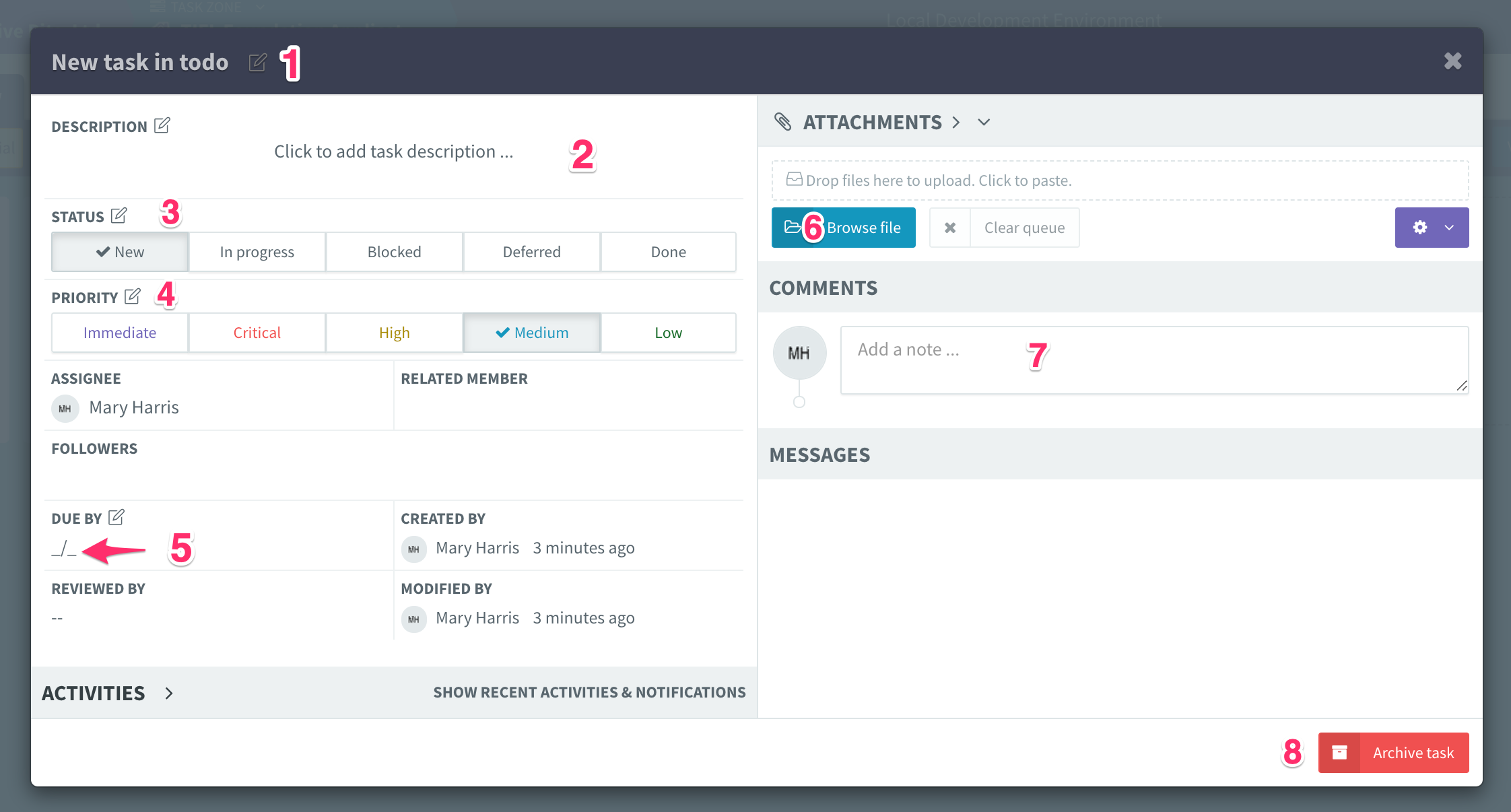
Move task to other columns¶
- STEP 1:
- [1] Click and hold
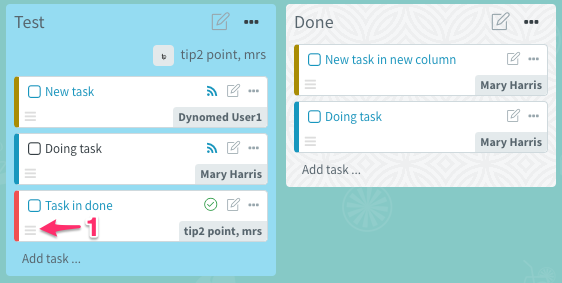
- STEP 2:
- Move the cursor to another column and release when placeholder appear